iPads for Education: Markup a Website and Save the Markups in OneDrive
Please note, these instructions are for Safari. Other web browsers on an iPad may not have these options available. You must also have the OneDrive app to Save the marked-up website.
Markup a Website:
- From within Safari, access the website you would like to markup.
- Select the “share” button, and scroll down and select the “Markup” option.
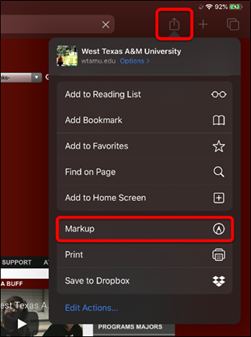
- You will be asked to create a PDF of the website. Select “Continue.”
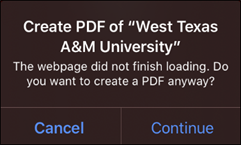
- Your website will open as a PDF document and allow you to mark up the website.
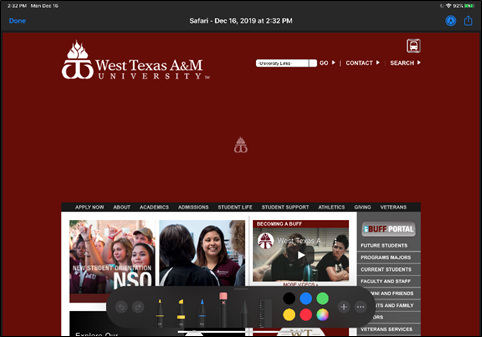
Save your Makeups – Method 1
- Select the “Done” button, and then select the “Save File To…” option.
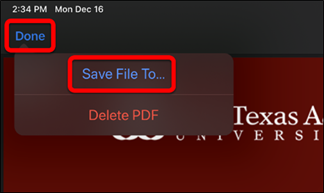
- Select the “OneDrive – wtamu.edu” option from the list of available choices, select the folder you want to save the document to, and then select “Save.”
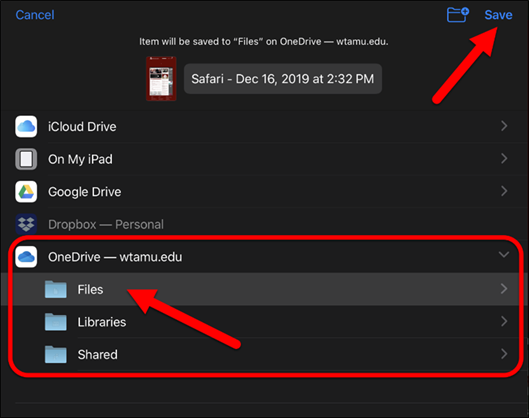
Your marked up PDF is now saved in your OneDrive.
Save your Makeups – Method 2
- Select the “share” button, and scroll to the “More” option.
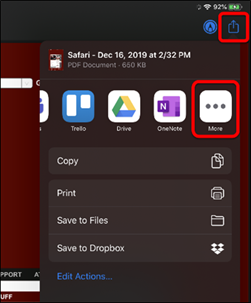
- Locate and select the “Copy to OneDrive” option.
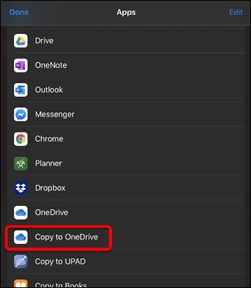
- The OneDrive app will open, select the “Upload to OneDrive” area at the bottom of the window.
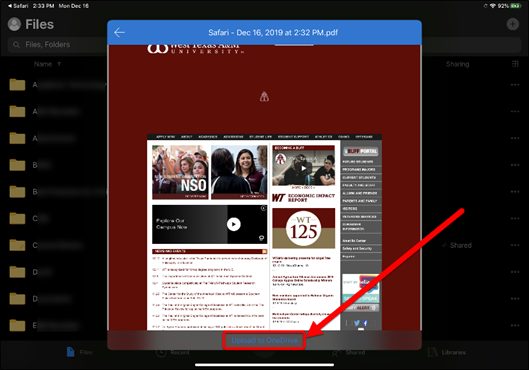
- Locate the area within OneDrive that you want to save the PDF file, and then select “Select This Location”
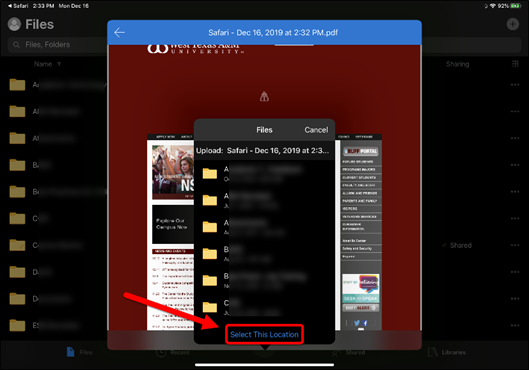
Your marked up PDF is now saved in your OneDrive.
