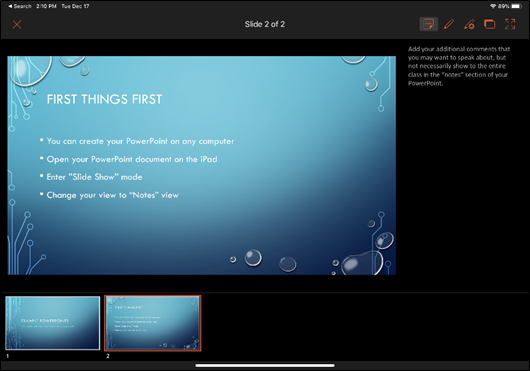iPads for Education: Using PowerPoint to Present with Notes View on iPad
Please note, these instructions are for Safari. Other web browsers on an iPad may not have these options available. You must also have the OneDrive app to Save the marked-up website.
When presenting within a classroom using PowerPoint and your iPad, you may choose to have Notes viewable to you, but not your students.
- You may create your PowerPoint on any computer or device with Microsoft PowerPoint. Save your file in a location that you can then open your file in the Microsoft PowerPoint app on your iPad.
- Open the PowerPoint app on your iPad.
- Open the PowerPoint. To open a PPT:
- Click on the arrow pointing to the left.
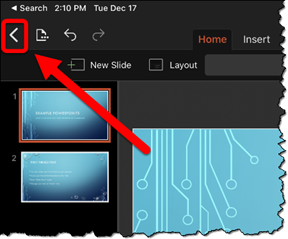
- Select Open, select the location your file is saved, and then select the file to open. (In this example, the file is located in OneDrive.)
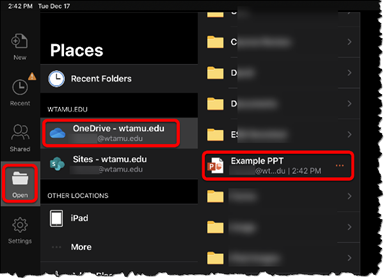
- Select the “Slide Show” tab and start the presentation by selecting the “From Start” option.
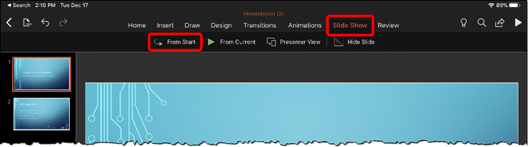
- If the presentation does not automatically open in notes view, press with your finger (not the pencil) near the top of the screen to open the additional options bar
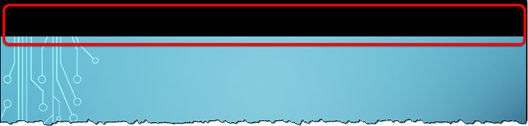
- Select the notes view option that looks like four arrows pointing into the middle.
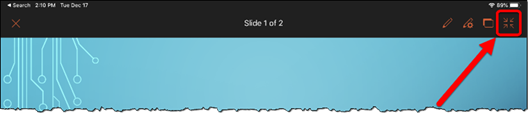
Notes View appears with your notes on the right and thumbnails of previous and upcoming slides appears at the bottom.