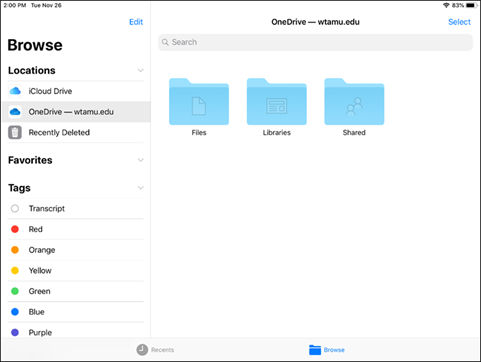iPads for Education: Setting up OneDrive
Connect to OneDrive
- Locate and open the OneDrive app on your iPad.

If you do not have the OneDrive app on your iPad:- Locate and open the Self Service app.

- Locate the Microsoft OneDrive app and select the “Install” button.
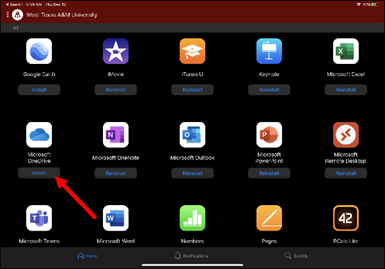
- Once installed, open the OneDrive app.
- Locate and open the Self Service app.
- Sign into OneDrive using your WTAMU Email address.
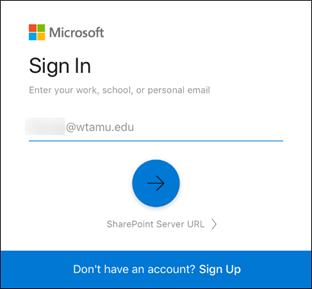
- Select the option for “Sign in to OneDrive for Business”.
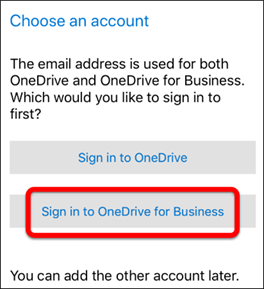
- You will be taken to the WTAMU Single Sign On page. Log in with your WT Email address and Single Sign On password.
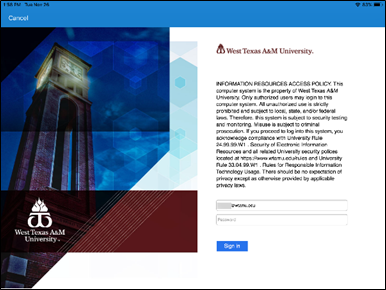
- You will need to DUO to access your account.
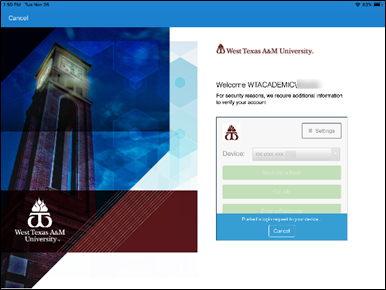
- Your documents will then appear within the Files area.
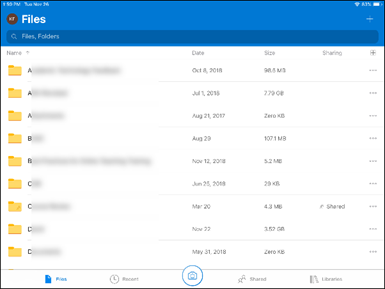
Setup OneDrive to Save to
- Locate and open the Files app

- Select the “Browse” area at the bottom of the screen, and then select the “More Locations” area.
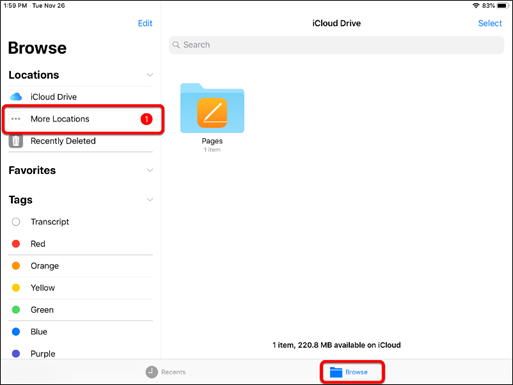
- Select the toggle button to turn on OneDrive and then select “Done”.
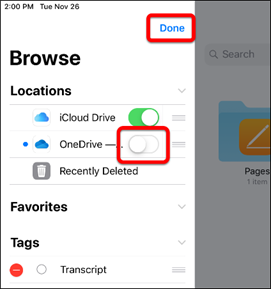
You can now access your files within OneDrive from within the Files app